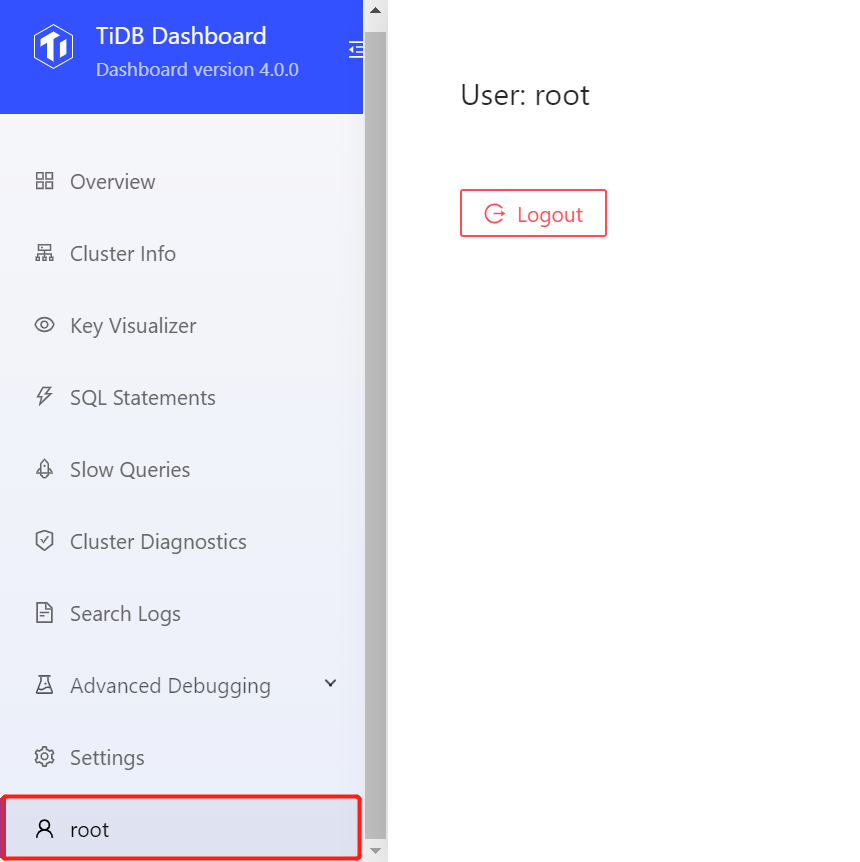Access TiDB Dashboard
To access TiDB Dashboard, visit http://127.0.0.1:2379/dashboard via your browser. Replace 127.0.0.1:2379 with the actual PD instance address and port.
Access TiDB Dashboard when multiple PD instances are deployed
When multiple multiple PD instances are deployed in your cluster and you can directly access every PD instance and port, you can simply replace 127.0.0.1:2379 in the http://127.0.0.1:2379/dashboard/ address with any PD instance address and port.
Browser compatibility
You can use TiDB Dashboard in the following common desktop browsers of a relatively newer version:
- Chrome >= 77
- Firefox >= 68
- Edge >= 17
Sign in
After accessing TiDB Dashboard, you will be directed to the user login interface, as shown in the image below.
- You can sign in to TiDB Dashboard using the TiDB
rootaccount. - If you have created a User-defined SQL User, you can sign in using this account and the corresponding password.
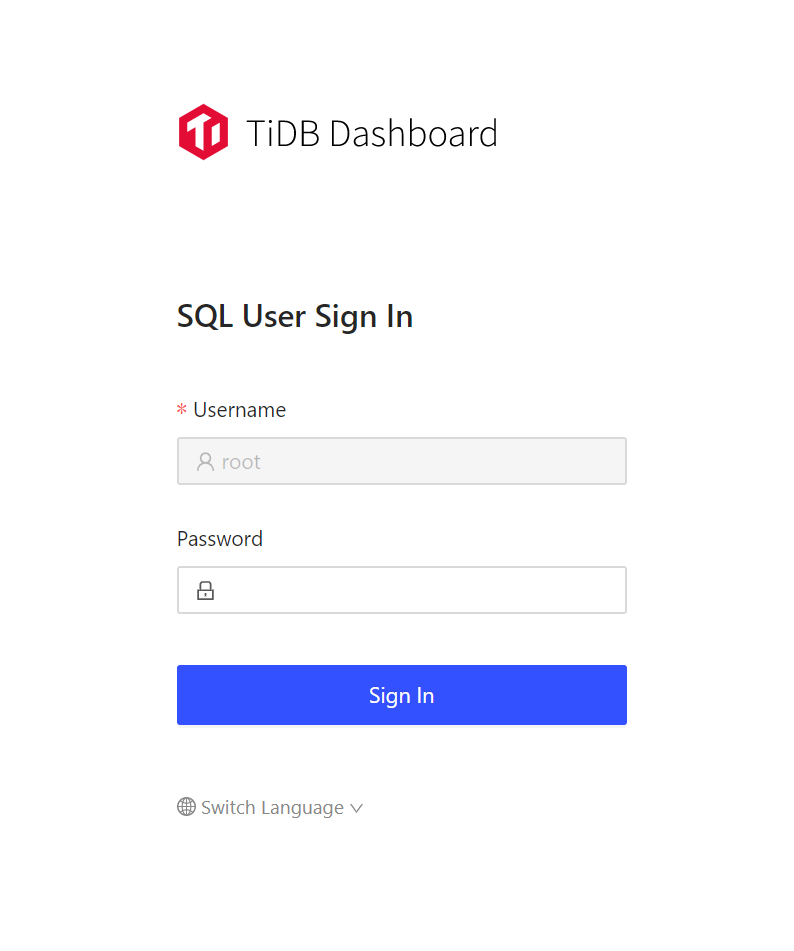
If one of the following situations exists, the login might fail:
- TiDB
rootuser does not exist. - PD is not started or cannot be accessed.
- TiDB is not started or cannot be accessed.
- Wrong
rootpassword.
Once you have signed in, the session remains valid within the next 24 hours. To learn how to sign out, refer to the Logout section.
Switch language
The following languages are supported in TiDB Dashboard:
- English
- Chinese (simplified)
In the SQL User Sign In page, you can click the Switch Language drop-down list to switch the interface language.
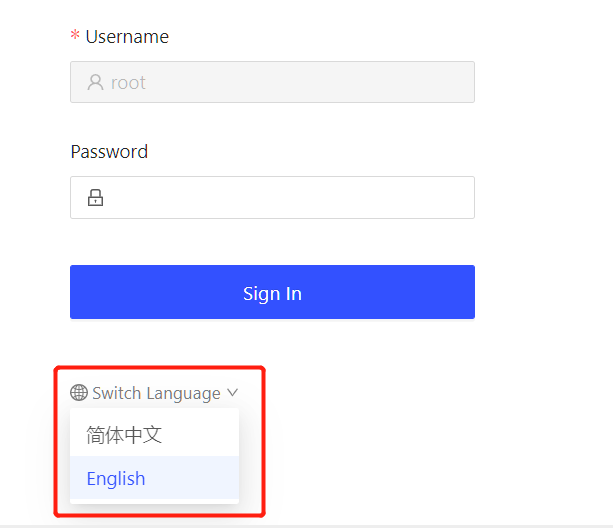
Logout
Once you have logged in, click the login user name in the left navigation bar to switch to the user page. Click the Logout button on the user page to log out the current user. After logging out, you need to re-enter your username and password.